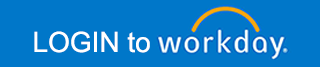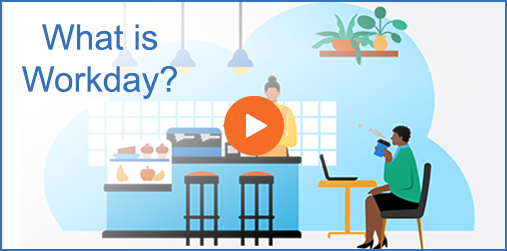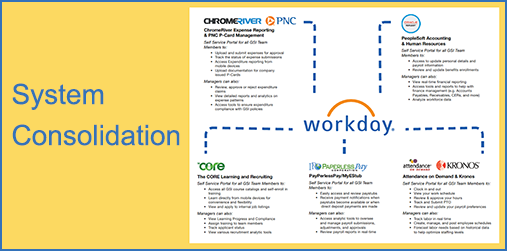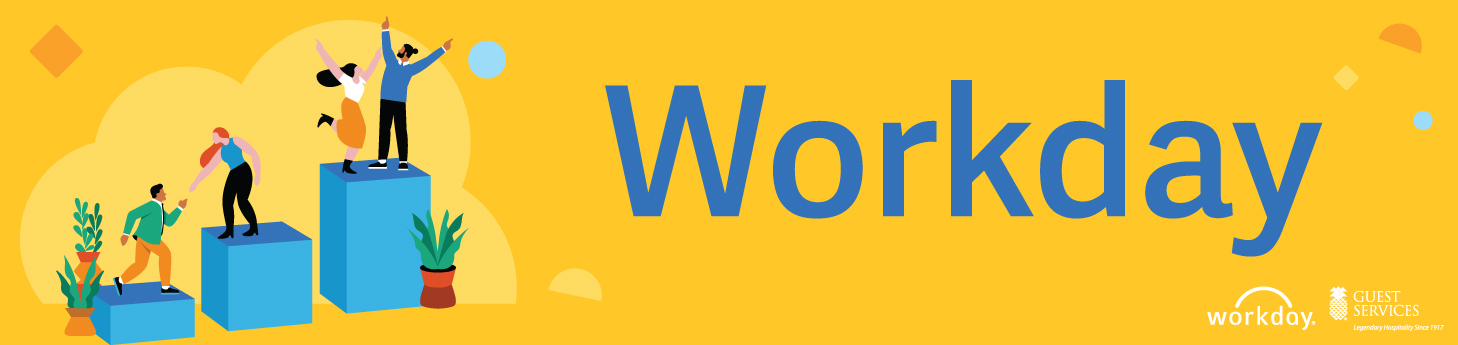
Workday Newsletter – June 2025
- SMS Verification Now Available
- New Report: GSI Analyzer
- AP Process Update: Reducing Coversheets
- Reminders
- Invoice Submission Requirements
- Timeclock Support
NEW Tips & Tricks
- Report Filters
- Sorting, Filtering, and Drilling Down in Reports
CLICK HERE to go to Tips & Tricks page
Workday Webinars
From time-to-time we host various webinars, including monthly HR Webinars.
If you miss a webinar or want to go back and watch again, these recordings are archived so that you have access to them at your convenience on our “Trainings Videos and Monthly Webinar Recordings” page.
Common User Errors and How to Avoid Them:
| Functional Area | Common Issue | How to Avoid | Support Contact(s) | Related Materails |
|---|---|---|---|---|
| Banking | Team members are submitting multiple entries for the same day when entering daily sales, resulting in duplicate entries. | Check the “POS Request Output” report to avoid duplicate entries, and coordinate with your team to ensure that no duplicates are entered. | Myrna Mullins (GSI Treasury) Myrna.Mullins@guestervices.com | POS Request Output Report Intstructions |
| Business Assets & Projects | Team members are incorrectly filling out required fields when entering new projects or placing assets into service, either by filling unnecessary fields or leaving necessary ones incomplete. | Follow the training materials to complete all required fields accurately. | HoangNga LuTan HoangNga.Lutan@guestservices.com Karen Hager Karen.Hager@guestservices.com | How to Place an Asset in Service |
| Supplier Accounts | Team members are submitting invoices to OSV multiple times within the processing window, resulting in duplicate invoice entries. | Wait up to 5 business days for OSV to process invoices, if they still don’t appear after this period contact GSI's AP team. | GSI Accounts Payables Team ap@guestservices.com | |
| Supplier Accounts | Team members are submitting invoices with various issues, including in one attachment to OSV, without coding (Spend Category and Cost Center), handwritten, blurry, unreadable, or missing a coversheet, leading to duplicates and short payments. | Submit each invoice as a separate attachment, paired with the coversheet in the same document. Ensure invoices include the required coding (Spend Category and Cost Center). Do not submit handwritten invoices; all scanned invoices must be clear, legible, and complete. | GSI Accounts Payables Team ap@guestservices.com | Invoice Submission Instructions and Guidelines |
| Supplier Accounts | Invoices are being submitted to OSV for vendors that are not yet existing, causing processing issues. | Vendors must be submitted for review and approved before submitting invoices. | GSI Accounts Payables Team ap@guestservices.com | How to Request a New Supplier |
| Payroll | Deposits are still receiving paper checks instead of direct deposits. Please ensure you have selected “Direct Deposit” as their payment type after entering the banking details. | Go to the “Pay” section in Workday and select “Direct Deposit” as the payment type. | GSI Payroll Team payroll@guestservices.com | How to Manage Your Payment Elections for Direct Deposits |
Getting Started In Workday
Training and Resources
- Workday for HCM (Human Capital Management):
All Employees | Managerial Staff
- Workday for Finance
All Employees | Managerial Staff
Terminology / Icon Glossary
Newsletter Archive
Workday FAQ and Help
Please email workday@guestservices.com with any questions regarding Workday.
This site will be updated regularly.